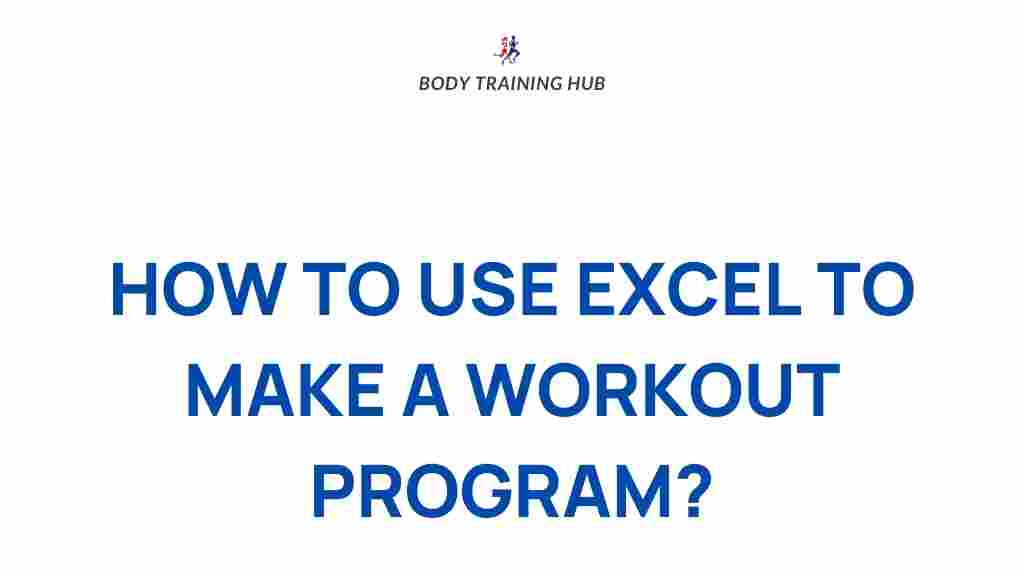Unleash Your Fitness Potential with Excel
In today’s fast-paced world, staying on top of your fitness goals can feel overwhelming. Whether you’re tracking workouts, nutrition, or progress, organizing your data efficiently is key to long-term success. But what if you could streamline all your fitness-related tasks in a simple, accessible way? The answer is right in front of you: Microsoft Excel. This powerful tool can help you track, analyze, and optimize your fitness journey in ways you might not have considered. In this article, we’ll show you how to unleash your fitness potential with Excel, using practical steps and helpful tips to create a personalized system that works for you.
Why Excel Is a Game-Changer for Fitness Enthusiasts
When it comes to fitness, having the right data at your fingertips can make all the difference. Excel offers a range of features that can help you manage your fitness journey efficiently, including:
- Easy tracking: Quickly log your workouts, meals, and progress over time.
- Customizable templates: Create templates that suit your specific fitness goals, whether it’s strength training, cardio, or weight loss.
- Data analysis: Excel’s powerful functions allow you to analyze your progress, identify trends, and adjust your routine accordingly.
Now that we’ve highlighted why Excel is perfect for fitness enthusiasts, let’s dive into how you can set up your own fitness tracking system.
Setting Up Your Fitness Tracker in Excel
To maximize your fitness potential with Excel, it’s important to set up an organized tracker. Whether you’re tracking exercise routines, nutrition, or overall progress, the key is to create a layout that suits your fitness needs. Below, we’ll walk you through setting up an effective fitness tracker.
Step 1: Create a Custom Fitness Log
Begin by creating a new Excel worksheet for your fitness log. This log will track important aspects of your fitness journey, such as exercise routines, diet, and measurements. Here’s a basic outline of the columns you should include:
- Date: The day you worked out or tracked your nutrition.
- Workout Type: Specify the type of workout (e.g., cardio, strength training, yoga).
- Duration: The length of time spent on each workout.
- Intensity: Rate the intensity of the workout (low, moderate, or high).
- Calories Burned: If applicable, track the estimated calories burned during the session.
This basic layout will allow you to easily monitor your workout frequency, intensity, and overall commitment. As you progress, you can add additional details such as weights lifted, repetitions, or heart rate zones.
Step 2: Build a Nutrition Log
Tracking your nutrition is essential for reaching your fitness goals. Excel’s ability to record and analyze nutrition data can help you maintain a balanced diet and ensure you’re meeting your caloric and macronutrient targets. Here’s how to set it up:
- Date: Log each day’s meals.
- Food Item: Record each food item you consume throughout the day.
- Calories: Enter the calorie content for each item.
- Protein, Carbs, Fats: Track your macronutrient intake.
- Notes: Add any specific notes about the meal or feelings of hunger/fullness.
By logging your nutrition regularly, you’ll be able to spot patterns, understand your eating habits, and make necessary adjustments for better results.
Step 3: Track Progress and Set Goals
Another powerful feature of Excel is its ability to track progress over time. You can create a simple spreadsheet to log your weight, measurements, and body fat percentage. By visualizing your progress, you’ll stay motivated to keep moving toward your fitness goals. To do this:
- Date: Log your weight and measurements on a weekly or monthly basis.
- Weight: Record your current body weight.
- Body Measurements: Track measurements like waist, hips, chest, and thighs.
- Body Fat Percentage: If available, log your body fat percentage.
Setting specific, measurable goals is key to staying focused. You can even use Excel’s charting tools to create progress graphs that visualize your growth and progress.
Optimizing Your Fitness Tracker with Excel Functions
Excel isn’t just about entering data. The real power comes from its functions and formulas that allow you to analyze your fitness data. Here are some tips on how to optimize your tracker:
Using Formulas to Calculate Calories Burned
For fitness enthusiasts who want to track calories burned, Excel can help automate the process. For example, if you’re using a heart rate-based calorie burn formula, you can input your workout time, heart rate, and intensity, and let Excel do the calculations. Using formulas such as:
= (Heart Rate * Duration * Intensity) / Constant
This way, you can track calories burned in a more automated manner without having to rely on external calculators.
Using Conditional Formatting for Visual Progress
To make your fitness progress more visually appealing, use Excel’s Conditional Formatting feature. This allows you to highlight cells based on certain conditions. For instance:
- Color-code cells when weight loss or muscle gain targets are met.
- Highlight cells in green when you hit your target workout duration for the week.
By using color-coded formatting, you’ll easily spot your progress and areas needing improvement.
Data Visualization with Charts
Excel allows you to create various types of charts, such as bar graphs, line charts, and pie charts. These charts can be used to track your progress over time visually. For example, you can create a line chart to show how your body measurements have changed month-to-month or a pie chart to track the breakdown of your macronutrients.
Using these visualizations makes it easier to see trends and make adjustments to your fitness routine when necessary. You’ll also gain motivation from seeing your success in a graphical format!
Troubleshooting Tips for Using Excel in Fitness Tracking
While Excel can be a great tool for tracking fitness progress, there are some common issues users might face. Here are a few troubleshooting tips to help you make the most of your tracker:
1. Ensure Accuracy in Data Entry
The most common problem with fitness tracking in Excel is inaccurate data entry. Double-check your numbers and be consistent with units. If you track calories, for example, ensure you’re using the same unit of measurement throughout (e.g., grams, ounces).
2. Prevent Overwhelm with Simplicity
It’s easy to get caught up in over-complicating your fitness tracker. Stick to the basics at first and add more details only when necessary. Keep your tracker simple so it’s easy to use and maintain.
3. Use Excel Templates for Fitness
If you find creating your own fitness tracker challenging, there are several free templates available online that you can customize to suit your needs. Check out Microsoft Office Templates for fitness tracking options.
Conclusion: Unlock Your Full Fitness Potential with Excel
By harnessing the power of Excel, you can transform your fitness tracking process into a streamlined and highly effective system. Excel provides you with the tools to track workouts, monitor nutrition, visualize progress, and analyze data—all in one place. Whether you’re a seasoned athlete or just starting out on your fitness journey, Excel can help you unleash your full potential and stay on track toward your fitness goals. Start using Excel today and watch as your fitness journey evolves into a more organized, data-driven, and motivating experience.
For more fitness tips and information, check out this helpful resource.
This article is in the category Training Guides and created by BodyTraining Team