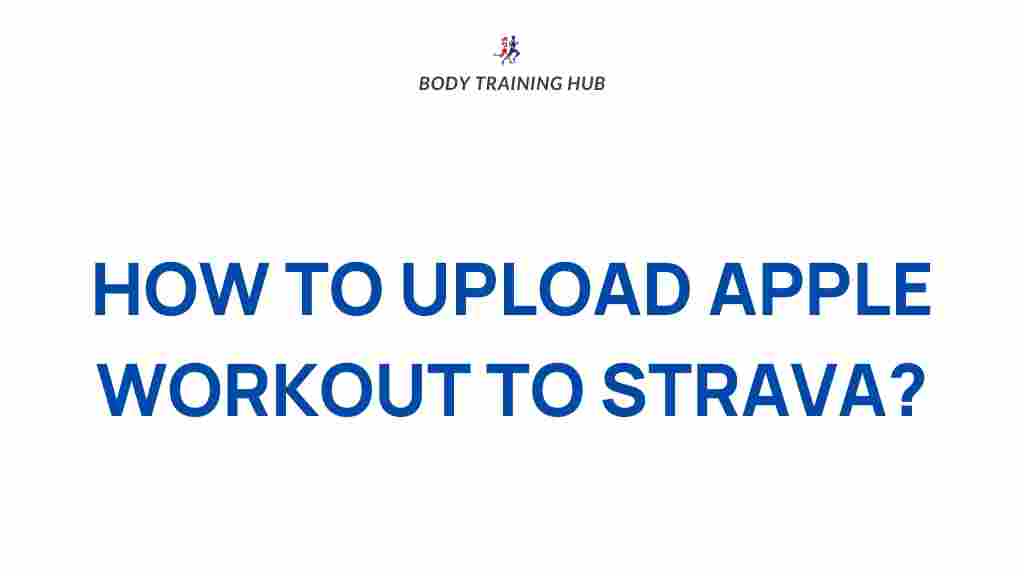Fitness Tracking: Unlocking the Full Potential of Apple Workouts with Strava Integration
In the age of personalized health and fitness, tracking progress through technology has become an essential part of many people’s fitness journeys. Whether you’re aiming for better performance, weight loss, or simply a more active lifestyle, fitness tracking has revolutionized how we monitor our health. Apple Watch, one of the leading devices in the fitness market, provides an extensive array of workout tracking features, while Strava, a popular fitness app, allows athletes and fitness enthusiasts to connect with like-minded individuals and analyze their performance.
But did you know that you can take your fitness tracking to the next level by syncing Apple Workouts with Strava? By combining the strengths of both, you can have a comprehensive, streamlined way to monitor and enhance your progress. This article will guide you through the steps of syncing your Apple Watch workouts with Strava, offer troubleshooting tips, and explain why this integration can help you unlock new insights into your fitness journey.
Why Syncing Apple Workouts with Strava Enhances Your Fitness Tracking
Both Apple Watch and Strava are fantastic tools on their own, but syncing them allows you to gain a more holistic view of your fitness progress. Here’s why this integration is a game-changer:
- Comprehensive Data Tracking: Apple Watch tracks a variety of metrics such as heart rate, calories burned, distance, and pace. Strava complements this by providing detailed analyses and performance comparisons over time.
- Community and Motivation: Strava’s social features allow you to share your workout achievements with a community, join challenges, and compare your progress with others. It adds a social layer to your fitness tracking that can help keep you motivated.
- Accurate Performance Metrics: Strava is renowned for its accuracy in mapping outdoor activities and calculating splits, which makes it a powerful tool for runners and cyclists.
- Workout Variety: While Apple Watch focuses on heart rate and activity data, Strava excels in a variety of sports and fitness disciplines. Whether you’re cycling, running, swimming, or hiking, Strava can track all types of exercise with advanced metrics.
How to Sync Apple Workouts with Strava: A Step-by-Step Guide
Syncing your Apple Watch workouts with Strava is relatively easy, though it does require a few key steps. Follow this guide to get started:
Step 1: Install Strava and Connect It to Your Apple Watch
Before you can sync your Apple Watch workouts to Strava, you need to ensure that both Strava and the Apple Health app are installed and connected to your Apple Watch:
- Download the Strava app: Go to the App Store on your iPhone and download the Strava app. Once installed, open the app and sign in (or create an account if you don’t have one).
- Connect Strava to the Apple Health app: In the Strava app, navigate to your settings and select “Health App” under “Link with other apps.” Follow the prompts to allow Strava to access your Health app data.
- Enable workout tracking: Ensure that Strava is granted permission to track workouts and sync with your Apple Health data. You may need to adjust privacy settings on your iPhone to allow the integration.
Step 2: Start a Workout on Apple Watch
Once everything is connected, it’s time to start tracking a workout:
- Open the Workout app on your Apple Watch: From your watch’s home screen, tap the Workout app to select the type of exercise you want to track (e.g., Running, Cycling, Walking).
- Track your workout: Start your workout by tapping the “Start” button. Your Apple Watch will begin recording your activity, including metrics like heart rate, calories burned, distance, and time.
- Finish the workout: After completing your session, swipe on the screen to stop the workout. You’ll then have the option to save the data.
Step 3: Sync Workouts with Strava
After your workout is saved on your Apple Watch, the data will automatically sync with the Apple Health app. From there, Strava will pick up your Apple Watch workout data:
- Syncing via Apple Health: Open the Health app on your iPhone. Ensure that Strava is enabled to access your workout data. This allows Strava to pull workout information, such as distance and heart rate, from the Health app.
- Check your Strava feed: Open the Strava app on your phone, and you should see the workout appear in your feed. It will show the workout type, duration, and key performance metrics. Strava will also analyze your performance, allowing you to track your progress over time.
Troubleshooting Tips for Fitness Tracking Sync Issues
Although syncing Apple Watch with Strava is straightforward, there are occasional issues that may arise. Here are some common problems and solutions:
- Syncing Delays: If your workouts aren’t appearing immediately in Strava, ensure that the Strava app is connected to Apple Health. Also, make sure that both apps are updated to their latest versions. Sometimes, it may take a few minutes for the data to sync.
- Missing Workout Data: If certain metrics like heart rate or calories burned aren’t showing up in Strava, check the privacy settings in the Health app and ensure Strava has access to all necessary data. You may also need to manually enable Strava’s permissions in the Health app’s settings.
- Strava Crashes or Freezes: If Strava is crashing or not opening correctly, try restarting your phone or reinstalling the app. This can help clear out any bugs or issues that may have occurred during syncing.
- Inaccurate Distance or Pace Data: If your outdoor workouts (like running or cycling) appear with incorrect distance or pace, verify that the GPS on your Apple Watch is functioning correctly and that the app has access to your location. An incorrect GPS signal can lead to discrepancies.
Maximizing the Benefits of Fitness Tracking with Apple Watch and Strava
Syncing Apple Workouts with Strava is more than just a way to transfer data—it’s about making your fitness tracking smarter and more insightful. Here are a few ways you can maximize the benefits:
- Join Strava Challenges: Strava offers monthly and seasonal fitness challenges where you can compete against other users. This adds a fun, competitive element to your workouts while motivating you to push your limits.
- Analyze Trends Over Time: Strava allows you to track your performance across different workouts, providing valuable insights into improvements or areas that need work. Keep an eye on metrics like pace, elevation gain, and heart rate to understand your training better.
- Use Strava Segments: If you enjoy running or cycling outdoors, Strava segments let you compete on specific parts of your route against other users. This can turn an everyday run into a fun and competitive challenge.
- Customize Your Goals: Set goals in Strava, such as distance or time goals, and monitor your progress throughout the month. This can help you stay focused and motivated to achieve your fitness objectives.
Conclusion: Empower Your Fitness Journey with Integrated Tracking
Integrating Apple Watch workouts with Strava is a powerful way to enhance your fitness tracking, allowing you to monitor progress in more detail, connect with a supportive community, and stay motivated. Whether you’re a runner, cyclist, or someone who enjoys a variety of workouts, syncing the two platforms offers a streamlined way to track your fitness data and achieve your goals.
Remember, fitness tracking is not just about recording data—it’s about understanding your performance and finding ways to improve. By combining the robust features of Apple Watch and the analytical power of Strava, you can take your fitness to new heights.
For more information on fitness tracking technology, check out Apple Watch’s official page for more details on workout features and capabilities.
This article is in the category Training Guides and created by BodyTraining Team