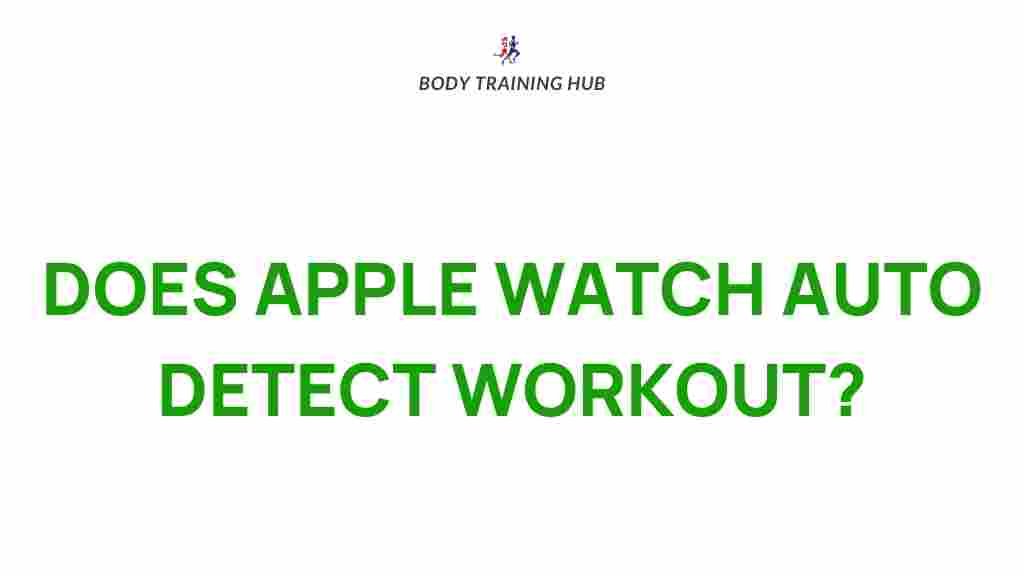Apple Watch: Unveiling the Secrets of Automatic Workout Detection
The Apple Watch has become a leader in the wearable technology space, offering a range of features to track fitness, monitor health, and enhance productivity. One of its standout capabilities is the automatic workout detection, a feature that makes it easier for users to track their physical activities without having to manually start a workout. In this article, we will delve deep into the workings of Apple Watch’s automatic workout detection, uncovering its secrets, providing a step-by-step guide, troubleshooting tips, and exploring how it can enhance your fitness journey.
What is Automatic Workout Detection on Apple Watch?
Automatic workout detection is a feature available on newer models of the Apple Watch that allows the watch to detect when you start an exercise, such as walking, running, cycling, or swimming, without you needing to initiate it manually. Once the watch detects the activity, it automatically starts recording the workout data, such as duration, calories burned, and heart rate, allowing you to stay focused on your exercise routine.
How Does Automatic Workout Detection Work?
The Apple Watch uses a combination of sensors, including the accelerometer, gyroscope, and heart rate sensor, to identify specific movements and patterns associated with various exercises. Here’s how it works:
- Accelerometer: The accelerometer tracks your movement and detects changes in acceleration that are common during different activities.
- Gyroscope: The gyroscope helps the watch understand your body’s orientation, assisting in identifying specific types of movements like cycling or swimming.
- Heart Rate Sensor: By monitoring your heart rate, the Apple Watch can determine the intensity of your exercise and adjust the workout type accordingly.
Once these sensors detect activity patterns that match known exercises, the Apple Watch automatically starts tracking your workout, logging data such as calories, time spent, and heart rate. This seamless experience allows you to stay focused on your workout rather than fiddling with your device.
How to Enable Automatic Workout Detection
If you have not yet enabled automatic workout detection on your Apple Watch, don’t worry – it’s easy to do. Follow these simple steps to make sure it’s activated:
- Open the Settings app on your Apple Watch.
- Scroll down and tap on Workout.
- Toggle on the option for Detect Workout.
- You’re all set! Your Apple Watch will now automatically detect when you start a workout.
Once enabled, you can simply start your workout, and your Apple Watch will take care of the rest.
Step-by-Step Process for Automatic Workout Detection
The Apple Watch is designed to make the workout detection process effortless for you. Here’s a step-by-step look at how automatic workout detection works:
- Step 1: Begin your exercise routine as usual, whether it’s a walk, run, swim, or another workout.
- Step 2: The Apple Watch detects your movement patterns using its internal sensors.
- Step 3: If the watch identifies activity that matches a recognized workout, it will automatically start tracking.
- Step 4: Once the workout is detected, the Apple Watch will display a notification asking if you’d like to start the workout session. You can choose to accept or ignore.
- Step 5: Your workout data, including duration, heart rate, and calories burned, will be automatically recorded and saved to the Health app.
This streamlined process allows you to stay focused on your exercise without worrying about manually starting and stopping workouts. It’s a feature that truly enhances the overall fitness experience.
Common Workouts Automatically Detected by Apple Watch
While Apple Watch can detect a wide range of workouts, it is optimized to recognize several common activities. These include:
- Walking: Both outdoor and indoor walking can be automatically detected.
- Running: The watch can automatically detect running, whether it’s outdoors or on a treadmill.
- Cycling: Outdoor cycling and indoor cycling sessions are detected as workouts.
- Swimming: Automatic workout detection works in both pool and open water swimming.
- Yoga: If you start a yoga session, the watch can identify it and log your activity.
- Hiking: Your Apple Watch can detect if you’re hiking and begin tracking your hike.
For a full list of all workout types detected by the Apple Watch, visit the official Apple website.
What Happens If the Apple Watch Fails to Detect a Workout?
While the Apple Watch is highly accurate, there are situations where it might not detect your workout correctly. In such cases, you can manually start a workout or fix the issue using the following troubleshooting tips:
1. Ensure that the “Detect Workout” Setting is Enabled
If the automatic workout detection is not working as expected, double-check that the “Detect Workout” setting is enabled on your watch (as detailed in the section above). This ensures the feature is active.
2. Check Your Apple Watch’s Fit
The accuracy of the Apple Watch in detecting workouts depends heavily on how well it fits on your wrist. If the watch is too loose or too tight, it may not properly track your movement or heart rate. Ensure the watch is snug, but comfortable, on your wrist for optimal detection.
3. Make Sure Your Sensors Are Clean
Sometimes, dirt, sweat, or debris can obstruct the sensors on the back of your Apple Watch, leading to inaccurate workout detection. Make sure the sensors are clean by gently wiping them with a microfiber cloth.
4. Update Your Apple Watch
If automatic workout detection continues to fail, check for updates. Apple frequently releases software updates to improve functionality. Go to Settings > General > Software Update to ensure your Apple Watch is running the latest version of watchOS.
Can You Manually Start and Stop Workouts?
Yes, while automatic workout detection is convenient, you always have the option to manually start and stop workouts. If you prefer more control over your workout tracking, follow these steps:
- Press the Digital Crown to open the Workout app.
- Select your desired workout type.
- Tap the Start button to begin the workout, and press End when you’re finished.
Manually starting and stopping workouts allows for precise tracking, especially for activities that the Apple Watch may not automatically detect.
Why Automatic Workout Detection is a Game-Changer for Fitness Enthusiasts
The introduction of automatic workout detection on the Apple Watch has transformed the way users approach fitness tracking. By removing the need to manually start and stop workouts, it ensures that you can focus on the activity at hand without interruptions. The watch tracks your exercise automatically, making it easier to achieve your fitness goals without worrying about data entry.
For fitness enthusiasts, the Apple Watch becomes an invaluable tool, offering real-time data and insights about workouts. The automatic detection feature further enhances the user experience, giving you a seamless and hands-free fitness tracking solution.
Conclusion
In conclusion, the Apple Watch and its automatic workout detection feature make fitness tracking incredibly easy and efficient. By utilizing sensors to detect your physical activity, the Apple Watch provides real-time data, helping you stay on track with your health and fitness goals. Whether you’re walking, running, cycling, or swimming, you can rely on the Apple Watch to automatically log your workouts, giving you more time to focus on what matters most: your performance and progress.
For more information on how the Apple Watch can improve your fitness journey, visit the Apple support page.
This article is in the category Training Guides and created by BodyTraining Team