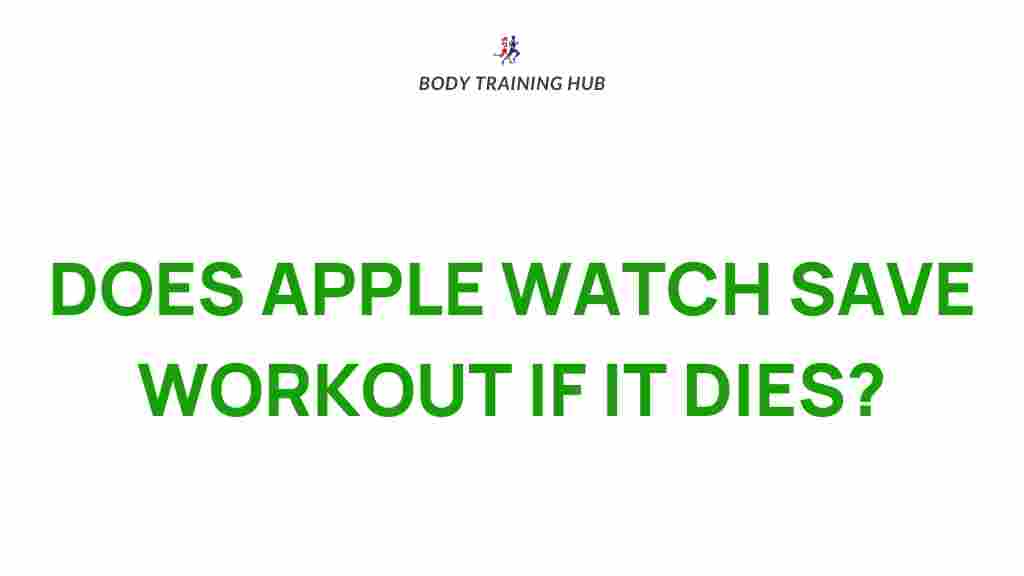Apple Watch and Its Workout Data Storage: Unveiling the Mystery
The Apple Watch has become an essential fitness companion for millions of users around the world, offering a range of features designed to monitor and track health metrics during workouts. However, many users are left wondering about how the Apple Watch stores and processes the vast amounts of workout data it collects. Whether you’re tracking your daily steps, heart rate, or a specific workout like running or swimming, understanding the underlying mechanics of workout data storage on your Apple Watch can provide valuable insights into how the device works and how you can make the most of its capabilities.
In this article, we’ll dive deep into how the Apple Watch stores workout data, the different types of data it collects, and how you can access and manage your workout history. We’ll also cover some troubleshooting tips for users experiencing issues with data storage and syncing.
How the Apple Watch Tracks and Stores Workout Data
The Apple Watch is packed with sensors and algorithms that allow it to capture a wide variety of workout-related data. When you begin a workout on your Apple Watch, it starts collecting data from several sensors, such as the accelerometer, gyroscope, and heart rate monitor. These sensors work together to track metrics like:
- Heart Rate: Continuous monitoring of your heart rate during physical activity.
- Calories Burned: Estimation of active and resting calories burned during the workout.
- Distance: Depending on the workout type, the Apple Watch can calculate distance traveled (for running, cycling, etc.) using GPS.
- Time: Duration of the workout, as well as the start and end times.
- Activity Levels: Measurement of movement intensity, such as moderate or high activity.
All of this data is collected in real-time, but how is it stored on your Apple Watch? Essentially, the Apple Watch temporarily stores workout data locally until it can sync it with your paired iPhone or iCloud account. The data is stored in the Apple Health app, which acts as the central hub for all your fitness metrics.
Accessing and Managing Your Workout Data on the Apple Watch
Once you’ve completed a workout, the data is not only available on the Apple Watch itself but also synced with your iPhone. If you’re wondering how to access or manage your workout data, here’s a step-by-step guide:
Step 1: View Workout Data on Your Apple Watch
To view your workout data directly on your Apple Watch:
- Open the Activity app on your Apple Watch.
- Scroll down to see detailed statistics for your completed workouts, such as calories burned, distance, and heart rate.
- You can also tap on individual workout sessions to view additional details.
Step 2: Syncing Data with Your iPhone
The Apple Watch automatically syncs data with your paired iPhone once both devices are connected. Here’s how to check that the sync is working properly:
- Ensure Bluetooth is enabled on your iPhone.
- Open the Health app on your iPhone.
- Your workout data will appear under the Fitness section, and you can view historical data for a specific workout session or date range.
Step 3: Syncing Data with iCloud
If you use iCloud for data storage, your workout history will be backed up automatically. To verify that iCloud sync is enabled:
- On your iPhone, go to Settings > [Your Name] > iCloud.
- Scroll down and ensure that Health is toggled on.
Once iCloud is enabled, your workout data will be stored safely in the cloud and can be accessed across multiple devices.
Understanding Data Storage Capacity on the Apple Watch
While the Apple Watch does a great job of syncing workout data with the iPhone, there are limitations to the amount of data that can be stored directly on the watch. Depending on your specific model, the storage capacity may vary. Here are some important things to know about the storage capabilities of your Apple Watch:
- Storage Size: Older models like the Apple Watch Series 3 have less storage compared to newer models like the Apple Watch Series 7 and Series 8, which offer larger capacities.
- Workout Data Limit: If you engage in long-duration workouts, your Apple Watch may reach its storage limit. However, it will still continue to collect data until it can sync with your paired iPhone.
- Data Deletion: If your Apple Watch starts to run low on storage, it may delete older workout data to make room for new information.
If you’re an avid exerciser who stores a lot of workout data, it’s important to regularly sync your Apple Watch with your iPhone or iCloud to ensure that your data doesn’t get overwritten.
Troubleshooting: Fixing Common Workout Data Issues
While the Apple Watch generally does a great job of storing and syncing workout data, users may occasionally encounter issues. Here are some common problems and their solutions:
1. Data Not Syncing with iPhone
If your workout data isn’t syncing with your iPhone, try these steps:
- Ensure Bluetooth is turned on for both the Apple Watch and the iPhone.
- Make sure both devices are connected to Wi-Fi or have an internet connection.
- Try restarting both the Apple Watch and the iPhone.
- If the problem persists, check for updates for both your iPhone and the Apple Watch.
2. Workout Data Missing on Apple Watch
If a workout appears to be missing from the Activity app on your Apple Watch, ensure that:
- The workout was properly started on the watch.
- Your watch is within range of the iPhone to sync data.
- If you recently reset your Apple Watch or performed a factory reset, ensure the data was backed up to iCloud or your iPhone.
3. Apple Watch Storage Full
If you receive a notification that your Apple Watch storage is full, try the following:
- Delete unused apps, music, or podcasts stored on the watch.
- Clear cached data or old workout sessions that have already been synced to your iPhone or iCloud.
- Restart the Apple Watch to refresh its storage management system.
Advanced Tips: Maximizing Your Apple Watch Workout Experience
To get the most out of your Apple Watch workout tracking, consider the following tips:
- Use Custom Workouts: Set up custom workout types within the Activity app to track specific exercises more accurately.
- Enable Auto-Pause: For running or cycling workouts, enable auto-pause to ensure that the watch stops tracking when you stop moving.
- Calibrate Your Apple Watch: Calibrate your Apple Watch for more accurate distance and pace readings by doing a 20-minute outdoor walk or run.
For additional fitness-related features, explore the Apple Watch official website for the latest updates and tips on how to optimize your workouts.
Conclusion: Unlocking the Full Potential of Your Apple Watch Workout Data
The Apple Watch is a powerful fitness tool that provides real-time tracking and analysis of your workouts. Understanding how your Apple Watch stores and manages data can help you make the most of its features. Whether you’re an elite athlete or just starting your fitness journey, keeping track of your progress and syncing your data with iCloud or your iPhone will ensure that your hard work is always stored safely and accessible when needed.
By following the steps outlined in this article and troubleshooting common issues, you can confidently use your Apple Watch to achieve your fitness goals and stay on top of your health data.
This article is in the category Technology & Fitness and created by BodyTraining Team