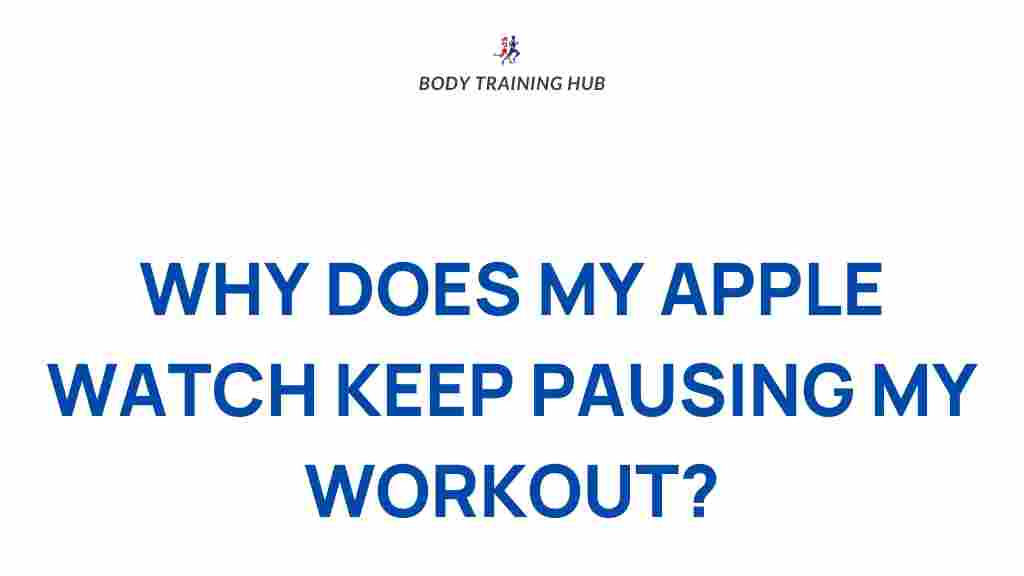Apple Watch: Why It Pauses Your Workouts and How to Fix It
The Apple Watch has become one of the most popular fitness trackers available today, helping users track their workouts, monitor heart rate, and stay on top of their health goals. However, many users experience an issue where their Apple Watch pauses their workouts unexpectedly. This can be frustrating, especially when you’re in the middle of a great session. In this article, we will explore why your Apple Watch might pause your workouts and provide solutions to help you fix the issue once and for all.
Understanding the Apple Watch Workout Feature
The Apple Watch’s workout feature is designed to help you track a variety of physical activities, from running and cycling to swimming and yoga. It uses built-in sensors such as the accelerometer, gyroscope, and heart rate monitor to track your movements and ensure accurate data collection. The watch also has a pause feature that automatically detects when you stop exercising for a certain period and pauses your workout to conserve battery and prevent inaccurate data.
While this feature is generally helpful, it can sometimes cause issues if your Apple Watch pauses workouts at inappropriate times, leaving you with incomplete or incorrect workout data. Understanding the causes of this behavior is the first step toward fixing it.
Common Reasons Your Apple Watch Pauses Workouts
There are several reasons why your Apple Watch might pause your workouts unexpectedly. Below, we’ll cover the most common causes and how to address them:
1. Workout Auto-Pause Feature
One of the primary reasons your Apple Watch might pause your workout is the auto-pause feature. This feature is designed to detect when you stop moving for a certain period during an activity like running or cycling. The idea is to pause the workout automatically to avoid counting time spent resting as part of your exercise.
If the watch detects a significant drop in movement or detects that you have stopped for too long (e.g., during a red light or while waiting for a friend), it will pause the workout. While this feature is useful for many, it can sometimes be overly sensitive or trigger a pause when you don’t expect it.
2. Incorrect Workout Settings
Sometimes, your Apple Watch may pause workouts because of incorrect settings related to the specific workout you’re doing. For example, if you’re using the “Outdoor Walk” workout but the settings don’t align with your actual pace or style of walking, the watch may think you’ve stopped moving and pause the session.
3. Low Battery or Power Saving Mode
Another reason your Apple Watch might pause workouts is if it’s running low on battery. When the battery gets low, the watch may switch to a power-saving mode, which can interfere with the workout tracking. In some cases, it may pause the session to conserve energy or reduce the load on the watch.
4. Software Glitches or Bugs
Software glitches can also cause your Apple Watch to pause workouts. These issues can arise from outdated software, bugs in the watchOS system, or conflicts with third-party apps you may have installed. It’s important to ensure that both your Apple Watch and your iPhone are running the latest software updates to minimize these kinds of issues.
5. Wrist Detection and Fit Issues
The Apple Watch relies on wrist detection to accurately track workouts and activities. If the watch isn’t sitting securely on your wrist or isn’t detecting your movements correctly, it may pause the workout. This can happen if the watch is too loose, too tight, or if there’s interference with sensors.
How to Fix Apple Watch Pausing Workouts
Now that we’ve discussed the common causes, let’s walk through step-by-step solutions to fix the issue of Apple Watch pausing workouts.
Step 1: Check Workout Auto-Pause Settings
The first thing you should do is check your workout auto-pause settings. The auto-pause feature is enabled by default for certain activities like running and cycling, but you can adjust these settings if they’re causing your workout to pause too often. To do so:
- Open the Settings app on your Apple Watch.
- Scroll down and select Workout.
- Toggle off the Auto-Pause option, or adjust it according to your preferences.
Disabling auto-pause will prevent the watch from automatically stopping your workout, but you may want to manually pause it if you stop moving for an extended period. You can do this by pressing the screen or using the side button.
Step 2: Adjust Workout Type and Settings
If your Apple Watch is frequently pausing during specific workouts, try changing the workout type or adjusting the workout settings. For example, if you’re walking or running outside, select the appropriate “Outdoor Walk” or “Outdoor Run” workout to ensure that the watch is using the correct sensors for that activity.
- Open the Workout app on your Apple Watch.
- Select the desired workout type (e.g., “Outdoor Run,” “Indoor Cycling“).
- Make sure the workout settings match your exercise style. If needed, you can adjust these settings directly from the iPhone’s Health app or through the Apple Watch.
Step 3: Keep Your Apple Watch Charged
If low battery is the cause of the issue, ensure that your Apple Watch is adequately charged before starting your workout. If you are experiencing frequent pauses due to low battery, try to charge your watch to at least 50% before going for a workout session. You can also enable the “Power Reserve” mode if you need to extend battery life, but keep in mind this will limit certain features, including workout tracking.
Step 4: Update Your Apple Watch Software
Keeping your Apple Watch software updated is essential for avoiding bugs and software glitches that could cause workouts to pause unexpectedly. To check for software updates, follow these steps:
- Open the Watch app on your paired iPhone.
- Go to General and select Software Update.
- If an update is available, follow the prompts to install the latest watchOS version.
Step 5: Ensure Proper Fit and Wrist Detection
For the most accurate workout tracking, it’s important that your Apple Watch fits snugly but comfortably on your wrist. If it’s too loose or too tight, it may not detect your movements correctly, leading to inaccurate tracking or pauses. Make sure the watch is positioned just above your wrist bone and is snug enough for the sensors to detect your heart rate and motion.
If wrist detection is enabled, you may also want to check that it’s functioning properly. You can verify this by going to the Settings app on your Apple Watch and selecting Passcode > Wrist Detection.
Advanced Troubleshooting Tips
If the previous steps didn’t fix the problem, there are a few more troubleshooting methods you can try:
1. Restart Your Apple Watch
Restarting your Apple Watch can help clear temporary glitches and refresh the system. To restart your watch:
- Press and hold the side button until the Power Off slider appears.
- Slide to turn off your watch.
- Wait for 30 seconds and then press the side button again to turn it back on.
2. Unpair and Re-pair Your Apple Watch
If the problem persists, unpairing and then re-pairing your Apple Watch with your iPhone can reset your connection and eliminate any software-related issues. To unpair, follow these steps:
- Open the Watch app on your iPhone.
- Select your watch and tap i next to it.
- Tap Unpair Apple Watch and follow the on-screen instructions.
Once unpaired, you can re-pair your Apple Watch by following the setup process.
Conclusion
While it can be frustrating when your Apple Watch pauses your workouts unexpectedly, understanding the common causes and implementing the troubleshooting steps above should help you resolve the issue. Whether it’s adjusting settings, ensuring a proper fit, or updating your software, these solutions will help you get back on track and continue your fitness journey without interruptions.
Remember that the Apple Watch is a powerful fitness companion, but like any device, it’s important to keep it properly maintained and configured for your needs. If problems persist, you may want to reach out to Apple support or visit an Apple Store for further assistance. For more tips on Apple Watch features and troubleshooting, check out Apple’s official support page.
This article is in the category Technology & Fitness and created by BodyTraining Team